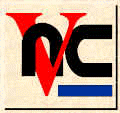
Virtual Network Computing |
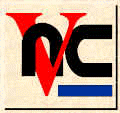 |
|
|
|
|
MacVNC - VNC server for MacintoshAlpha release - 1 Oct 1998 .Note. This is an ALPHA release. As with
all VNC software, you use at your own risk, but this bit is much more likely
to crash your machine than the rest! You have been warned.
The viewer is rather more stable. At present
the server only implements the 'raw' encoding, so it will need a fast network.
.
Use of the Mac server should be straightforward if you are familiar with the concepts behind VNC, and have a suitable VNC viewer running on another machine. Read 'What is VNC?' and 'Getting Started' if you haven't already done so - they'll give you a good overview, despite being Unix and Windows-orientated. Requirements:
Installation:
Question IndexHow Do I ... ... stop other users changing
the settings once I have set them?
Why ... ... does my machine keep
crashing?
How Do I....Q. ... stop other users changing the settings once I have set them?A. The vncPatches extension contains a vnc security resource that is easily editable using ResEdit or the Server Status Tool provided with the distribution (see below).The resource is of type VCSc and its ID is 128. The options are:
Q. ... lock my server if I don't have ResEdit?A. Included in this distribution is a very simple Server Status Tool for setting the lock.Q. ... know when the server is running?A. The VNC menu icon should change to a light bulb when the server is running. Or choose About VNC... from the menu for more detailed information.Q. ... stop the server?A.. Select "StopThe Server" from the VNC menu. (Note: you may need to do this twice. This is a recognised problem and is being worked on).Or run the following script from the script editor tell application "VNCserver"
This script should work irrespective of whether the "Allow AppleScript"
flag is set in the security resource.
Q. ... use my command key from other machines?A. The modifiers that correspond to command can be set via the settings page or via Apple Script. The default is Left Alt and Left Control. So L Alt+ L Control + c is the same as command + c. Note: The command key is the one next to the space bar with a propeller symbol or an Apple symbol on it. Up to four modifiers can be chosen and are described
by thier X keysym values. See keysyms.h in the source distribution for
more details of X keysyms. The default settings page has drop down menus
to choose from a number of common modifiers. To add more modiifers to these
menus put more <option value="0xNNNN">Key name</option> lines in
the settings.tmpl file in the Html directory.
tell application "VNCserver"
The string is four 4 digit hexadecimal numbers describing the modifiers requested. (ffe3 ffe9 correspond to the default L Alt + L Control). Note: Setting the modifiers to anything strange will produce
"Current Modifiers: unknown" on the settings page. Do not panic. This just
means that the server doesn't know how to describe the keysyms you've given
it. They will still work, it's just the server doesn't have name for them.
Q. ... customise my settings/ logs / initial page?A. The HTTP server look at the following places for HTTP files:
Also, the server will transform certain filenames under cetain conditions:
Most of the html files served are passed through a template parser before
being sent to the client. The template parser translates some tokens into
useful information:
Settings can be changed by sending a POST event to the server, via a
an HTML form.
In response to a POST event (usually sent from the settings page) the server returns changed.tmpl unless the password was incorrectly set in which case passwrong.tmpl is sent. Q. ... paste into my Mac from another machine?A. The short answer is "You can't". The longer answer is "You can't because of the slightly odd way the Mac handles clipboards". This problem is being currently being investigated. Pasting from the Mac to other machine should work.Q. ... communicate with ORL?A. There is a VNC mailing list run by ORL that has a pretty large membership list and is read by all the VNC developers (not just the Mac one), so any questions you have can probably be answered by posting to this list. To join the list go here. Note that asking questions which are answered in this document or in the FAQ is a Bad Idea.Why?..Q. ... does my machine keep crashing?A. VNCServer, in its fastest mode, breaks a general guideline in that it patches ShowCursor (which has to be interrupt time safe) with some code that isn't interrupt safe. This may sometimes cause bad things to happen. If this is happening to you you can switch to an interrupt safe version of ShowCursor by changing the "Use Error prone updates" flag in the security resource. See here for details. The downside is that updates that happen when the mouse button is down (like drags and menu operation) may not work so well.Q. ... doesn't the Server Options.. menu item work?A. The server options are set using a web browser via an HTTP connection. If your machine isn't set up for this already, you need Internet Config to make this work. From the IC faq:Each new release of Internet Config is posted to MacGifts and is therefore available Info-Mac and UMich (and their mirror sites). It is also available from any site that holds Peter Lewis' software, namely AOL, AMUG, PopCo, Australia, Japan, and Switzerland. Any comments regarding this program should be directed to the VNC
mailing list.
|
||||||||||||||||||||||||||||||||||||||||||||||||||||||||||||||||||||||||||||||||||||||||||
|
For comments, feedback, etc, please see the 'Keeping
in touch' page.
|
||||||||||||||||||||||||||||||||||||||||||||||||||||||||||||||||||||||||||||||||||||||||||||