automount. LSF is a suite of workload management products that schedule, monitor, and analyze the workload for a network of computers. LSF Batch allows you, as a system administrator, to control and manage all of your computing resources effectively and efficiently.
LSF consists of a set of daemons that provide workload management services across the whole cluster, an API that allows access to such services at the procedure level, and a suite of tools or utilities that end users can use to access such services at the command or GUI level.
This chapter introduces important LSF concepts related to the design and operation of LSF Batch.
LSF Base provides basic load-sharing services across a heterogeneous network of computers. It is the base software upon which all other LSF products are built. It provides services such as resource information, host selection, placement advice, transparent remote execution, and remote file operation.
LSF Base includes Load Information Manager (LIM), Remote Execution Server (RES), the LSF Base API, and LSF Base Tools that allow the use of the LSF Base system to run simple load-sharing applications and lstcsh, a load sharing enabled C shell.
An LSF Base cluster contains a network of computers running LIM, RES, and associated tools. The cluster is defined by LSF cluster configuration files, which are read by LIM. LIM then provides the cluster configuration information, together with all other dynamic information to the rest of the LSF Base system, as well as to other LSF products.
LSF Base system API allows users to write their own load-sharing applications on top of the LSF Base system.
LSF Batch is a distributed batch queuing system built on top of the LSF Base. The services provided by LSF Batch are extensions to the LSF Base system services. LSF Batch makes a computer network a network computer. It has all the features of a mainframe batch job processing system, as well as load balancing and policy-driven resource allocation control. LSF Batch implements sophisticated job scheduling and resource control for batch workload.
LSF Batch relies on services provided by the LSF Base system. It makes use of the resource and load information from the LIM to perform load balancing. LSF Batch also uses the cluster configuration information from LIM and follows the master election service provided by LIM. LSF Batch uses RES for interactive batch job execution and uses the remote file operation service provided by RES for file transfer. LSF Batch includes a Master Batch Daemon (mbatchd) running on the master host and a slave Batch Daemon (sbatchd) running on each batch server host.
LSF Batch has its own configuration files, it also uses the cluster configuration from the LSF Base system.
LSF MultiCluster extends the capabilities of LSF Base and LSF Batch by sharing the resources of an organization across multiple cooperating clusters of computers. Load-sharing happens not only within the clusters, but also among them. Resource ownership and autonomy is enforced, non-shared user accounts and file systems are supported, and communication limitations among the clusters are also considered in job scheduling.
In the rest of this document, LSF refers to LSF Base, Batch, and Multicluster, unless otherwise explicitly mentioned.
This document uses the terms job, task, and command to refer to one or more processes invoked together to perform some action. The terms are interchangeable, though task is more often used to refer to interactive commands and job is more often used for commands run using the batch system.
Each command can be a single process, or it can be a group of cooperating processes. LSF creates a new process group for each command it runs, and the job control mechanisms act on all processes in the process group.
This document uses the terms host, machine, and computer to refer to a single computer, which may have more than one processor. An informal definition is as follows: if it runs a single copy of the operating system and has a unique Internet (IP) address, it is one computer. More formally, LSF treats each process queue as a separate machine. A multiprocessor computer with a single process queue is considered a single machine, while a box full of processors that each have their own process queue is treated as a group of separate machines.
A cluster is a group of hosts that provide shared computing resources. Hosts can be grouped into clusters in a number of ways. A cluster could contain:
If you have hosts of more than one type, it is often convenient to group them together in the same cluster. LSF allows you to use these hosts transparently, so applications that run on only one host type are available to the entire cluster.
When LSF runs a remote command, two hosts are involved. The host where the remote execution is initiated is the local host. The host where the command is executed is the remote host. For example, in this sequence:
hostA%lsrun -v uname <<Execute uname on remote host hostD>>
HP-UX
Here, the local host is hostA, and the remote host is hostD. Note that it is possible for the local and remote hosts to be the same.
When LSF Batch runs a job, three hosts are involved. The host from which the job is submitted is the submission host. The job information is sent to the master host, which is the host where the master LIM and mbatchd are running. The job is run on the execution host. It is possible for more than one of these to be the same host.
The master host is displayed by the lsid command:
%lsid LSF 3.2, Aug 1, 1998
Copyright 1992-1998 Platform Computing Corporation
My cluster name is test_cluster
My master name is hostA
The following example shows the submission and execution hosts for a batch job:
hostD%bsub sleep 60
Job <1502> is submitted to default queue <normal>.
hostD% bjobs 1502
JOBID USER STAT QUEUE FROM_HOST EXEC_HOST JOB_NAME SUBMIT_TIME
1502 user2 RUN normal hostD hostB sleep 60 Nov 22 14:03
The master host is hostA, as shown by the lsid command. The submission host is hostD, and the execution host is hostB.
LSF has a number of features that support fault tolerance. LSF can tolerate the failure of any host or group of hosts in the cluster.
The LSF master host is chosen dynamically. If the current
master host becomes unavailable, another host takes over automatically. The
master host selection is based on the order in which hosts are listed in the
lsf.cluster.cluster
file. If the first host in the file is available, that host acts as the master.
If the first host is unavailable, the second host takes over, and so on. LSF
might be unavailable for a few minutes while hosts are waiting to be contacted
by the new master.
If the cluster is partitioned by a network failure, a master LIM takes over on each side of the partition. Interactive load-sharing remains available, as long as each host still has access to the LSF executables.
Fault tolerance in LSF Batch depends on the event log file, lsb.events, which is kept on the primary file server. Every event in the system is logged in this file, including all job submissions and job and host status changes. If the master host becomes unavailable, a new master is chosen by the LIMs. The slave batch daemon sbatchd on the new master starts a new master batch daemon mbatchd. The new mbatchd reads the lsb.events file to recover the state of the system.
For sites not wanting to rely solely on a central file server for recovery information, LSF can be configured to maintain a duplicate event log by keeping a replica of the lsb.events file. The replica is stored on the file server, and used if the primary copy is unavailable. When using LSF's duplicate event log function, the primary event log is stored on the first master host, and re-synchronized with the replicated copy when the host recovers.
If the network is partitioned, only one of the partitions can access the lsb.events log, so batch services are only available on one side of the partition. A lock file is used to guarantee that only one mbatchd is running in the cluster.
Running jobs are managed by the sbatchd on each batch server host. When the new mbatchd starts up it polls the sbatchd daemons on each host and finds the current status of its jobs. If the sbatchd fails but the host is still running, jobs running on the host are not lost. When the sbatchd is restarted it regains control of all jobs running on the host.
If an LSF server host fails, jobs running on that host are lost. No other jobs are affected. LSF Batch jobs can be submitted so that they are automatically rerun from the beginning or restarted from a checkpoint on another host if they are lost because of a host failure.
If all of the hosts in a cluster go down, all running jobs are lost. When a host comes back up and takes over as master, it reads the lsb.events file to get the state of all batch jobs. Jobs that were running when the systems went down are assumed to have exited, and email is sent to the submitting user. Pending jobs remain in their queues, and are scheduled as hosts become available.
LSF is designed for networks where all hosts have shared file systems, and files have the same names on all hosts.
On UNIX systems, LSF supports the Network File System (NFS), the Andrew File System (AFS), and DCE's Distributed File System (DFS). NFS file systems can be mounted permanently or on demand using
automount.
On Windows NT, directories containing LSF files can be shared amongst hosts from an NT server machine.
LSF includes support for copying user data to the execution host before running a batch job, and for copying results back after the job executes. In networks where the file systems are not shared, this can be used to give remote jobs access to local data.
For more information about running LSF on networks where no shared file space is available, see `Using LSF Without Shared File Systems' on page 277.
To provide transparent remote execution, LSF commands determine the user's current working directory and use that directory on the remote host. For example, if the command cc file.c is executed remotely, cc only finds the correct file.c if the remote command runs in the same directory.
The LSF Batch automatically creates an .lsbatch subdirectory in the user's home directory on the execution host. This directory is used to store temporary input and output files for jobs.
Search paths for executables (the PATH environment variable) are passed to the remote execution host unchanged. In mixed clusters, LSF works best when the user binary directories (for example, /usr/bin, /usr/local/bin) have the same path names on different host types. This makes the PATH variable valid on all hosts.
If your LSF user binaries are NFS mounted, place all binaries in a shared file system under /usr/local/lsf/mnt (or some similar name), and then make a symbolic link from /usr/local/bin to /usr/local/lsf/mnt/bin/type for the correct host type on each machine. These are the default install directories.
LSF configuration files are normally stored in a shared directory. This makes administration easier. There is little performance penalty for this, because the configuration files are not frequently read.
For more information on LSF installation directories see `LSF Directories' on page 115 of the LSF Installation Guide.
Time windows are an important concept in LSF. Time windows are a useful means to control resource access such that you can disable access to some resources during certain times. A time window is the basic building block for configuring dispatch windows and run windows.
A time window is specified by two time values separated by `-'. Each time value is specified by up to three fields are shown below:
[day:]hour[:min]
If only one field exists, it is assumed to be hour; if two fields exist, they are assumed to be hour:min. Days are numbered from 0 (Sunday) to 6 (Saturday). Hours are numbered from 0 to 23, and minutes from 0 to 59.
In a time window time1-time2, if neither time1 nor time2 specifies a day, the time window applies to every day of the week. If time1 is greater than time2, the time window applies from time1 of each day until time2 of the following day.
If either time1 or time2 specifies a day, the other must specify a day. If time1 is on a later day of the week than time2, or is a later time on the same day, then the time window applies from time1 of each week until time2 of the following week.
A dispatch or run window is specified as a series of time windows. When a dispatch or run window specification includes more than one time window, the window is open if any of the time windows are open. The following example specifies that the host is available only during weekends (Friday evening at 19:00 until Monday morning at 08:30) and during nights (20:00 to 08:30 every day).
5:19:00-1:8:30 20:00-8:30
LSF provides a powerful means for you to describe your heterogeneous cluster in terms of resources. One of the most important decisions LSF makes when scheduling a job is to map a job's resource requirements to resources available on individual hosts. There are several types of resources. Load indices measure dynamic resource availability such as a host's CPU load or available swap space. Static resources represent unchanging information such as the number of CPUs a host has, the host type, and the maximum available swap space.
Resources can also be described in terms of where they are located. For example, a shared resource is a resource that is associated with the entire cluster or a subset of hosts within the cluster.
Resource names can be any string of characters, excluding the characters reserved as operators. The lsinfo command lists the resources available in your cluster.
For a complete description of resources and how they are used, see Section 4, `Resources', beginning on page 35 of the LSF Batch User's Guide.
To best place a job with optimized performance, resource requirements can be specified for each application. A resource requirement is an expression that contains resource names and operators. Resource requirements can be configured for individual applications, or specified for each job. The detailed format for resource requirements can be found in `Resource Requirement Strings' on page 46 of the LSF Batch User's Guide.
A shared resource is a resource that is associated with the entire cluster or a subset of hosts within the cluster. In contrast to host-based resources such as memory or swap space, using a shared resource from one machine affects the availability of that resource as seen by other machines. Common examples of shared resources include floating licenses for software packages, shared file systems, and network bandwidth. LSF provides a mechanism to configure which machines share a particular resource and to monitor the availability of those resources. LSF Batch jobs can be scheduled based on the availability of shared resources.
There are two aspects to controlling access to remote execution. The first requirement is to authenticate the user. When a user executes a remote command, the command must be run with that user's permission. The LSF daemons need to know which user is requesting the remote execution. The second requirement is to check access controls on the remote host. The user must be authorized to execute commands remotely on the host.
LSF supports user authentication using external authentication (the default). On UNIX, LSF also supports user authentication using privileged ports and using the RFC 931 or RFC 1413 identification protocols.
If a load-sharing program is owned by root and has the setuid bit set, the LSF API functions use a privileged port to communicate with LSF servers, and the servers accept the user ID supplied by the caller. This is the same user authentication mechanism as used byrloginandrsh.
When a setuid application calls theLSLIBinitialization routine, a number of privileged ports are allocated for remote connections to LSF servers. The effective user ID then reverts to the real user ID. Therefore, the number of remote connections is limited. Note that an LSF utility reuses the connection to the RES for all remote task executions on that host, so the number of privileged ports is only a limitation on the number of remote hosts that can be used by a single application, not on the number of remote tasks. Programs usingLSLIBcan specify the number of privileged ports to be created at initialization time.
The RFC 1413 and RFC 931 protocols use an identification daemon running on each client host. Using an identification daemon incurs more overhead, but removes the need for LSF applications to allocate privileged ports. All LSF commands except lsadmin can be run without setuid permission if an identification daemon is used.
You should use identification daemons if your site cannot install programs owned by root with the setuid bit set, or if you have software developers creating new load-sharing applications in C using LSLIB.
An implementation of RFC 931 or RFC 1413 such aspidentdorauthdcan be obtained from the public domain (if you have access to Internet FTP, a good source for ident daemons is host ftp.lysator.liu.se, directory pub/ident/servers.). RFC 1413 is a more recent standard than RFC 931. LSF is compatible with both.
When an LSF client program is invoked (for example, lsrun),
the client program automatically executes eauth -c hostname
to get the external authentication data. hostname
is the name of the host running the LSF daemon (for example, RES)
on which the operation will take place. The external user authentication data
can be passed to LSF via eauth's standard output.
When the LSF daemon receives the request, it executes eauth -s under the primary LSF administrator user ID. The parameter LSF_EAUTH_USER must be configured in the /etc/lsf.sudoers file if your site needs to run authentication under another user ID (see `The lsf.sudoers File' on page 189 for details). eauth -s is executed to process the user authentication data. The data is passed to eauth -s via its standard input. The standard input stream has the following format:
uid gid username client_addr client_port user_auth_data_len user_auth_data
The LSF daemon expects eauth -s to write 1 to its standard output if authentication succeeds, or 0 if authentication fails.
The same eauth -s process can service multiple authentication requests; if the process terminates, the LSF daemon will re-invoke eauth -s on the next authentication request.
By default, eauth uses an internal key to encrypt authentication data. To use an external key to improve the security, configure the parameter LSF_EAUTH_KEY in the lsf.sudoers file (see page 165).
You can configure your own user authentication scheme using the eauth mechanism of LSF. To use external authentication, an executable called eauth must be installed in LSF_SERVERDIR. This is set up automatically during the installation.
You may choose to write your own eauth executable and use it instead of the LSF default. Example uses of external authentication include support for Kerberos 4 and DCE client authentication using the GSSAPI. These examples can be found in the examples/krb and examples/dce directories in the standard LSF distribution. Installation instructions are found in the README file in these directories.
All authentication methods supported by LSF depend on the security of the root account on all hosts in the cluster. If a user can get access to the root account, they can subvert any of the authentication methods. There are no known security holes that allow a non-root user to execute programs with another user's permission.
Some people have particular concerns about security schemes involving RFC 1413 identification daemons. When a request is coming from an unknown host, there is no way to know whether the identification daemon on that host is correctly identifying the originating user.
LSF only accepts job execution requests that originate from hosts within the LSF cluster, so the identification daemon can be trusted.
The identification protocol uses a port in the UNIX privileged port range, so it is not possible for an ordinary user to start a hacked identification daemon on an LSF host.
On Windows NT, external authentication is installed automatically. You may disable external authentication by disabling the
LSF_AUTHparameter in thelsf.conffile.
On UNIX, this means that authentication is done using privileged ports and binaries that need to be authenticated (for example, bsub) to setuid root.
On Windows NT, this does not provide any security because Windows NT does not have the concept of setuid binaries and does not restrict which binaries can use privileged ports. A security risk exists in that a user can discover the format of LSF protocol messages and write a program that tries to communicate with an LSF server. External authentication should be used where this security risk is a concern.
The system environment variableLSF_ENVDIRis used by LSF to obtain the location oflsf.confwhich points to important configuration files. Any user who can modify system environment variables can modifyLSF_ENVDIRto point to their own configuration and start up programs under thelsfadminaccount.
Once theLSF Serviceis started, it will only accept requests from the cluster administrator accounts specified during the installation. To allow other users to interact with theLSF Service, you must set up thelsf.sudoersfile under the directory specified by theSYSTEMROOTenvironment variable. See `The lsf.sudoers File' on page 189 for the format of thelsf.sudoersfile.
Only the LSF_STARTUP_USERS and LSF_STARTUP_PATH are used on NT. You should ensure that only authorized users modify the files under the SYSTEMROOT directory.
All external binaries invoked by the LSF daemons (such asesub,eexec,elim,eauth, and queue level pre- and post-execution commands) are run under thelsfadminaccount.
LSF uses the LSF_AUTH parameter in the lsf.conf file to determine which type of authentication to use.
If an LSF application is not setuid to root, library functions use a non-privileged port. If the LSF_AUTH flag is not set in the /etc/lsf.conf file, the connection is rejected. If LSF_AUTH is defined to be ident the RES on the remote host, or the mbatchd in the case of a bsub command, contacts the identification daemon on the local host to verify the user ID. The identification daemon looks directly into the kernel to make sure the network port number being used is attached to a program being run by the specified user.
LSF allows both the setuid and authentication daemon methods to be in effect simultaneously. If the effective user ID of a load-sharing application is root, then a privileged port number is used in contacting the RES. RES always accepts requests from a privileged port on a known host even if LSF_AUTH is defined to be ident. If the effective user ID of the application is not root, and the LSF_AUTH parameter is defined to be ident, then a normal port number is used and RES tries to contact the identification daemon to verify the user's identity.
External user authentication is used if LSF_AUTH is defined to be eauth. In this case, LSF will run the external executable eauth in the LSF_SERVERDIR directory to perform the authentication.
The error message "User permission denied" is displayed by lsrun, bsub, and other LSF commands if LSF cannot verify the user's identity. This might be because the LSF applications are not installed setuid, the NFS directory is mounted with the nosuid option, the identification daemon is not available on the local or submitting host, or the external authentication failed.
If you change the authentication type while the LSF daemons are running, you will need to run the command lsfdaemons start on each of the LSF server hosts so that the daemons will use the new authentication method.
When a batch job or a remote execution request is received, LSF first determines the user's identity. Once the user's identity is known, LSF decides whether it can trust the host from which the request comes from.
LSF normally allows remote execution by all users except root, from all hosts in the LSF cluster; LSF trusts all hosts that are configured into your cluster. The reason behind this is that by configuring an LSF cluster you are turning a network of machines into a single computer. Users must have valid accounts on all hosts. This allows any user to run a job with their own permission on any host in the cluster. Remote execution requests and batch job submissions are rejected if they come from a host not in the LSF cluster.
A site can configure an external executable to perform additional user or host authorization. By defining LSF_AUTH to be eauth, the LSF daemon will invoke eauth -s when it receives a request that needs authentication and authorization. As an example, this eauth can check if the client user is on a list of authorized users or if a host has the necessary privilege to be trusted.
If theLSF_USE_HOSTEQUIVparameter is set in thelsf.conffile, LSF uses the same remote execution access control mechanism as thershcommand. When a job is run on a remote host, the user name and originating host are checked using theruserok(3)function on the remote host.
This function checks in the/etc/hosts.equivfile and the user's$HOME/.rhostsfile to decide if the user has permission to execute jobs.
The name of the local host should be included in this list. RES callsruserok()for connections from the local host.mbatchdcallsruserok()on the master host, so every LSF Batch user must have a valid account and remote execution permission on the master host.
The disadvantage of using the/etc/hosts.equivand$HOME/.rhostsfiles is that these files also grant permission to use therloginandrshcommands without giving a password. Such access is restricted by security policies at some sites.
See the hosts.equiv(5) and ruserok(3) manual pages for details on the format of the files and the access checks performed.
The error message"User permission denied" is displayed bylsrun,bsub, and other LSF commands if you configure LSF to useruserok()and the client host is not found in either the/etc/hosts.equivor the$HOME/.rhostsfile on the master or remote host.
By default, LSF assumes uniform user accounts throughout the cluster. This means that job will be executed on any host with exactly the same user ID and user login name.
LSF Batch has a mechanism to allow user account mapping
across dissimilar name spaces. Account mapping can be done at the individual
user level and system level. Individual users of the LSF cluster can set up
their own account mapping by setting up an .lsfhosts file in their
home directories. See `User-Level Account
Mapping Between Clusters' on page 192 of the LSF Batch User's Guide
for details of user level account mapping. An LSF administrator can set
up system-level account mapping in the lsb.users file. See `System
Level Account Mapping' on page 157 for details.
The LSF administrator can disable user account mapping.
A job starter is a specified command (or set of commands) that executes immediately prior to a submitted batch job or an interactive job. This can be useful if you are submitting or running jobs that require specific setup steps to be performed before execution, or jobs that must be executed in a specific environment. Any situation in which you would ordinarily write a wrapper around the job you want executed is a candidate for a job starter.
There are two types of job starters in LSF: command-level and queue-level. A command-level job starter is user-defined, and precedes interactive jobs (submitted using lsrun, for example). A queue-level job starter is defined by the LSF administrator, and precedes batch jobs submitted to a specific queue (for example, using bsub or xbsub).
You can accomplish similar things with either job starter, but their functional details are slightly different.
Individual users can select an existing command to be a job starter, or they can create a script containing a desired set of commands to serve as a job starter. Setting the LSF_JOB_STARTER environment variable to the selected command or script causes that command or script to be executed immediately before an interactive job.
For example, when a command-level job starter is defined as "
/bin/ksh -c", interactive jobs will be run under a Korn shell environment.
For example, when a command-level job starter is defined as "
C:\cmd.exe /C", interactive jobs will run under a DOS shell environment.
When a job is run with a command-level job starter defined, LSF's Remote Execution Server runs the job starter rather than running the job itself, which is passed to the job starter as a command-line argument.
Command-level job starters have no effect on batch jobs, including interactive batch jobs (see `Interactive Batch Job Support' on page 36 for information on interactive batch jobs).
See `Command-Level Job Starters' on page 144 of the LSF Batch User's Guide for detailed information about setting up and using a command-level job starter to run interactive jobs.
The LSF administrator can select an existing command to be a job starter, or create a script containing a desired set of commands to serve as a job starter. Setting the JOB_STARTER parameter in the queue definition (contained in the lsb.queues file) to the selected command or script causes that command or script to be executed immediately before all batch jobs submitted to that queue are executed.
For example, by defining a queue-level job starter as "
xterm -e", all jobs in the queue will run in an X terminal window.
For example, by defining a queue-level job starter as "
C:\cmd.exe /C", all jobs in the queue will run under the DOS shell environment.
Queue-level job starters have no effect on interactive jobs, unless the interactive job is submitted to a queue as an interactive batch job (see `Interactive Batch Job Support' on page 36 for information on interactive batch jobs).
See `Queue-Level Job Starters' on page 129 for detailed information about defining a job starter for an LSF queue.
LSF Base system provides a very basic level of services that allow you to perform load-sharing and distributed processing. This is implemented via the LSF Base system services. Many utilities of the LSF Base system use the basic services for placement decision, host selection, and remote execution.
LIM provides convenient services that help job placement, host selection, and load information that are essential to the scheduling of jobs. lsrun and lsgrun, for example, use the LIM's placement advice to run jobs on the least loaded yet most powerful hosts. When LIM gives placement advice, it takes into consideration many factors, such as current load information, job's resource requirements, and configured policies in the LIM cluster configuration file.
RES provides transparent and efficient remote execution and remote file operation services so that jobs can be easily shipped to anywhere in the network once a placement decision has been made. Files can be accessed easily from anywhere in the network using remote file operation services.
The LSF Base provides sufficient services to many simple load-sharing applications and utilities, as exemplified by LSF Base tools and lstcsh. If sophisticated job scheduling and resource allocation policies are necessary, more complex scheduling must be built on top of the LSF Base, such as LSF Batch. Since the placement service from LIM is just advice, LSF Batch makes its own placement decision based on advice from LIM as well as further policies that the site configures.
LSF Batch provides a rich collection of mechanisms for controlling the sharing of resources by jobs. Most sites do not use all of them; a few would provide enough control. However, it is important that you be aware of all of them to understand how LSF Batch works and to choose suitable controls for your site. More discussions of job scheduling policies are given in `Tuning LSF Batch' on page 107.
When a job is placed on an LSF Batch queue, many factors control when and where the job starts to run:
When LSF Batch is trying to place a job, it obtains current load information for all hosts from LIM. The load levels on each host are compared to the scheduling thresholds configured for that host in the Host section of the lsb.hosts file, as well as the per-queue scheduling thresholds configured in the lsb.queues file. If any load index exceeds either its per-queue or its per-host scheduling threshold, no new job is started on that host. When a job is running, LSF Batch periodically checks the load level on the execution host. If any load index is beyond either its per-host or its per-queue suspending conditions, the lowest priority batch job on that host is suspended.
LSF Batch supports both batch jobs and interactive jobs. So by configuring appropriate resource allocation policies, all workload in your cluster can be managed by LSF Batch.
An LSF Batch job goes through a series of state transitions until it eventually completes its task, fails, or is terminated. The possible states of a job during its life cycle are shown in the diagram below.
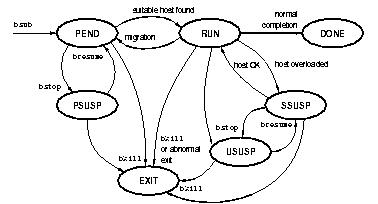
Many jobs enter only three states:
PEND:
waiting in the queue
RUN:
dispatched to a host and running
DONE:
terminated normally
A job remains pending until all conditions for its execution are met. Some of the conditions are:
The bjobs -lp command displays the names of hosts that cannot accept a job at the moment together with the reasons the job cannot be accepted.
A job might terminate abnormally for various reasons. Job termination can happen from any state. An abnormally terminated job goes into EXIT state. The situations where a job terminates abnormally include:
Jobs can also be suspended at any time. A job can be suspended by its owner, by the LSF administrator, by the root user (superuser), or by the LSF Batch system. There are three different states for suspended jobs:
PSUSP
suspended by its owner or the LSF administrator while inPENDstate
USUSP
suspended by its owner or the LSF administrator after being dispatched
SSUSP
suspended by the LSF Batch system after being dispatched
After a job has been dispatched and started on a host, it can be suspended by LSF Batch. If the load on the execution host or hosts becomes too high, batch jobs could be interfering among themselves or could be interfering with interactive jobs. In either case, some jobs should be suspended to maximize host performance or to guarantee interactive response time.
LSF Batch suspends jobs according to the priority of the job's queue. When a host is busy, LSF Batch suspends lower priority jobs first unless the scheduling policy associated with the job dictates otherwise. Jobs are also suspended by the system if the job queue has a run window and the current time goes outside the run window.
The bjobs -s command displays the reason why a job was suspended.
A system-suspended job can later be resumed by LSF Batch if the load condition on the execution host(s) falls low enough or when the closed run window of the queue opens again.
Each time LSF Batch attempts to dispatch a job, it checks to see which hosts are eligible to run the job. A number of conditions determine whether a host is eligible:
A host is only eligible to run a job if all the conditions are met. If a batch job is queued and there is an eligible host for that job, the batch job is started on that host. If more than one host is eligible, the job is started on the best host based on both the job and the queue resource requirements.
Each queue can be configured with a list of time periods, called dispatch windows, during which jobs in the queue can be dispatched. Jobs submitted to a queue are dispatched only when a queue dispatch window is open. Jobs can be submitted to a queue at any time; if the queue dispatch windows are closed, the jobs remain pending in the queue until a dispatch window opens. If no queue dispatch window is configured, the default is always open. Queue dispatch windows are displayed by the bqueues -l command.
Each host can also have dispatch windows. A host is not eligible to accept jobs when its dispatch windows are closed. Each batch job is dispatched from a specific queue, so a host is eligible to run a batch job if it is eligible for jobs from the queue, its dispatch windows are open, and it has the LSF resources required by the job. If no host dispatch window is configured, the default is always open. Host dispatch windows are displayed by the bhosts -l command.
Dispatch windows only control dispatching. Once a job has been dispatched to a host, it is unaffected by the status of dispatch windows.
Each queue can be configured with a list of time periods, called run windows, during which jobs from the queue can run. Jobs submitted to a queue only run when a queue run window is open. Jobs can be submitted to a queue at any time; if the queue run windows are closed, the jobs remain pending in the queue until a queue run window opens. When all of a queue's run windows close, any jobs dispatched from the queue are suspended until the queue's next run window opens. If no queue run window is configured, the default is always open. Queue run windows are displayed by the bqueues -l command.
Run windows also affect dispatching. No jobs are dispatched from a queue while its run windows are closed.
Hosts only have dispatch windows, not run windows.
Each job can specify resource requirements. The resource requirements restrict which hosts the job can run on. For example, if your cluster contains three hosts with the spice resource and you give the argument "-R spice" to the bsub command, your job can only run on one of those three hosts. The lshosts command displays the resources available on each host. Each job can also specify an explicit list of eligible hosts, using the -m option to bsub. The bjobs -l command displays this list for each job.
Each queue can define resource requirements that will be applied to all the jobs in the queue. The queue-level resource requirements can also serve as job scheduling conditions shared by all jobs in the queue.
Each queue can be configured with a list of eligible hosts. For example, a queue for running programs on shared memory multiprocessors can be configured so that only the multiprocessor hosts are eligible. The eligible hosts for a queue are displayed by the bqueues -l command.
A host is available if the values of the load indices (such as r1m, pg, mem) of the host are within the configured scheduling thresholds. There are two sets of scheduling thresholds: host and queue. If any load index on the host exceeds the corresponding host threshold or queue threshold, the host is not eligible to run any job. The bhosts -l command displays the host thresholds. The bqueues -l command displays the queue thresholds.
Resource requirements at the queue level can also be used to specify scheduling conditions (for example, r1m<0.4 && pg<3).
Each LSF Batch queue has a priority number. LSF Batch tries to start jobs from the highest priority queue first. Within each queue, by default jobs are dispatched in First-Come, First-Served (FCFS) order. If a fairshare scheduling policy has been specified for the queue or if host partitions have been configured, jobs are dispatched in accordance with these policies. (See `Fairshare in Queues' on page 30 and `Fairshare in Host Partitions' on page 31.)
The bjobs command shows the order in which jobs in a queue will actually be dispatched for the FCFS policy. This order can be changed by the btop and bbot commands (see `Moving Jobs -- bswitch, btop, and bbot' on page 96).
Jobs can be dispatched out of turn if pre-execution conditions are not met, specific hosts or resources are busy or unavailable, or a user has reached the user job slot limit. (See `Host Load Levels' on page 24, `User Job Slot Limits' on page 27, and `Queue-Level Pre-/Post-Execution Commands' on page 224.)
Jobs are dispatched at 60 second intervals (the interval is configured by the MBD_SLEEP_TIME parameter in the lsb.params file). In each dispatching turn, LSF Batch tries to start as many jobs as possible.
To prevent overloading any host, LSF Batch waits for a configured number of dispatching intervals before sending another job to the same host. The waiting time is configured by the JOB_ACCEPT_INTERVAL parameter in the lsb.params file; the default is one dispatch interval. If JOB_ACCEPT_INTERVAL is set to zero, more than one job can be started on a host in the same dispatch turn.
The algorithm for starting jobs is:
A higher priority or earlier batch job is only bypassed if no hosts are available that meet the requirements of the job. If a host is available but is not eligible to run a particular job, LSF Batch looks for a later job to start on that host. LSF Batch starts the first job found for which that host is eligible.
Job slot is the basic unit of processor allocation in LSF Batch. A sequential job uses one job slot whereas a parallel job that has N components (tasks) uses N job slots, which can span multiple hosts. A job slot can be used by a maximum of one job. A job slot limit restricts the number of job slots that can be used at any one time. Each LSF Batch host, queue, and user can have a job slot limit. The table below gives the combinations for which job slot limits can be configured, along with the parameter used to configure the corresponding limit.
Job slot limits are used by queues when deciding whether a particular job belonging to a particular user should be started on a specific host. Depending on whether or not preemptive scheduling policy has been configured for individual queues, each queue can have a different method of counting jobs toward job slot limits. The following points describe how jobs use job slots from a queue's point of view:
User and Host columns of Table 1. This includes the slots used by both running and suspended jobs (jobs in the RUN, USUSP and SSUSP states).
User and Host columns of Table 1. This also includes running jobs from the current queue.User, Host, and Queue columns of Table 1. This means some pending jobs could occupy job slots.
The resulting counters are then used by this queue against various job slot limits during the scheduling of new jobs. Queues that can preempt others are more aggressive in scheduling jobs to hosts because a host appearing as full by a non-urgent queue would appear as not full from an urgent queue's point of view. See `Preemptive Scheduling' on page 31 for the concept of preemptive scheduling.
Although high priority preemptive queues neglect running jobs from low priority preemptable queues in checking job slot limits, LSF Batch will make sure that the total number of running jobs from a queue, a user, or on a host will not exceed the configured job slot limits in lsb.queues, lsb.users, and lsb.hosts. This is done by preempting (usually suspending) running jobs that can be preempted should the execution of a preemptive job cause the violation of the configured job slot limits.
Jobs are normally queued on a first-come, first-served (FCFS) basis. It is possible for some users to abuse the system by submitting a large number of jobs; jobs from other users must wait in the queue until these jobs complete. One way to prevent this is to use user job slot limits.
User job slot limits control the number of job slots that can be used at once by a specific user or group of users. The definition of a job slot usage is dependent on the queue's policy, as described in `Job Slot Limits' on page 26.
A user can submit an unlimited number of jobs to LSF Batch system, but the system will only schedule this user's jobs up to his/her job slot limits. The system will not schedule further jobs for the user until some of the scheduled jobs free up the used job slots. User job slot limits come in different forms.
Each user or group of users can be assigned a system-wide job slot limit using the MAX_JOBS parameter in the lsb.users file.
Each user and user group can also be assigned a per-processor job slot limit using the JL/P parameter in the lsb.users file. For hosts that can run more than one LSF Batch job per processor, this prevents a user or group from using all the available job slots on the host.
User job slot limits are configured in the User section of the lsb.users file. See `The lsb.users File' on page 198.
It is frequently useful to limit the maximum number of jobs that can be run on a host to prevent a host from being over-loaded with too many jobs and to maximize the throughput of a machine. Each host can be restricted to run a limited number of jobs at one time using the MXJ parameter in the Host section of the lsb.hosts file.
Each host can also restrict the number of jobs from each user allowed to run on the host, using the JL/U parameter in the lsb.hosts file. This limit is similar to the JL/P parameter in the lsb.users file. The JL/U parameter is configured for a particular host, and applies to all users on that host. The JL/P parameter is configured for a particular user, and applies to all hosts.
When a queue finds a host reaching one of its job slot limits, it will not start more jobs to this host until one or more job slots on the host are freed. The definition of job slot usage is described in `Job Slot Limits' on page 26.
For preemptive queues, if lower priority jobs are running on a host that has reached one of its job slot limits, LSF Batch will suspend one of these jobs to enable dispatch or resumption of a higher priority job.
Host job slot limits are configured in the Host section of the lsb.hosts file, which is described in `The lsb.hosts File' on page 202.
The QJOB_LIMIT parameter in the lsb.queues file controls the number of job slots a queue can use at any time. This parameter can be used to prevent a single queue from using all the processing resources in the cluster. For example, a high priority queue could have a QJOB_LIMIT set so that a few hosts remain available to run lower priority jobs.
Each queue can have a limit on the number of job slots a single user is allowed to use in that queue at one time. This limit prevents a single user from filling a queue with jobs and delaying other users' jobs. For example, each user could be limited to use one job slot at a time in a high priority queue to discourage overuse of the high priority queue.
The per-user job slot limit of a queue is configured with the UJOB_LIMIT parameter in the lsb.queues file.
Each queue can also have a limit on the number of jobs dispatched from the queue to a single processor, configured using the PJOB_LIMIT parameter in the lsb.queues file. This limit restricts the number of jobs a particular queue sends to any one host, while still allowing jobs from other queues to be dispatched to that host.
The PJOB_LIMIT parameter applies to each processor on a host. This allows the same limit to apply for both uniprocessor and multiprocessor hosts, without leaving multiprocessors underused.
A queue can limit the number of job slots available to jobs that are sent to the same host regardless of the number of processors the host has. This is set using the HJOB_LIMIT parameter in the lsb.queues file. If all of the job slots of a host have been taken or reserved by the jobs in this queue, no more jobs in this queue can be started on that host until some of the slots are released.
A queue's job slot limit per host does not prevent jobs from other queues from being dispatched to that host. For example, a low priority queue could be restricted to starting one job per processor. Higher priority queues would still be allowed to start other jobs on that host. By setting a low suspending threshold on the low priority queue, the low priority job can be forced to suspend when the high priority job starts.
Queue job slot limits are configured in the Queue sections of the lsb.queues file, which is described in `The lsb.queues File' on page 208.
Jobs submitted through the LSF Batch system will have the resources they use monitored while they are running. This information is used to enforce job-level resource limits as well as to improve the fairshare scheduling to consider the current CPU time used by a job.
Resource limits supported by LSF Batch are described in `Resource Limits' on page 217.
Job-level resource usage is collected through a special process called PIM (Process Information Manager). PIM is managed internally by LSF. The information collected by PIM includes:
The -l option of the bjobs command displays the current resource usage of the job. The usage information is sampled by PIM every 30 seconds and collected by the sbatchd at a maximum frequency of every SBD_SLEEP_TIME (configured in the lsb.params file) and sent to the mbatchd. The update is done only if the value for the CPU time, resident memory usage, or virtual memory usage has changed by more than 10 percent from the previous update, or if a new process or process group has been created.
Fairshare scheduling is an alternative to the default first-come, first-served scheduling. Fairshare scheduling divides the processing power of the LSF cluster among users and groups to provide fair access to resources for all the jobs in a queue. LSF allows fairshare policies to be defined at the queue level so that different queues can have different sharing policies. The fairshare policy of a queue applies to all hosts used by the queue.
Fairshare scheduling at the level of queues and host partitions (see below) are mutually exclusive.
For more information about how fairshare scheduling works and how to configure a fairshare queue, see `Controlling Fairshare' on page 113 and `Queue Level Fairshare' on page 221.
Host partition provides fairshare policy at the host level. Unlike queue-level fairshare as described above, a host partition provides fairshare of resources on a group of hosts, and it applies to all queues that use hosts in the host partition.
Fairshare scheduling at the level of queues and host partitions are mutually exclusive.
For more information about how fairshare works and how it can be used to create specific scheduling policies, see `Controlling Fairshare' on page 113 and `Host Partitions' on page 206.
Hierarchical fairshare allows resources to be allocated to users in a hierarchical manner (for both queues and host partitions). Groups of users can collectively be allocated a share, and that share can be further subdivided and given to subgroups, resulting in a share tree. For a discussion of the terminology associated with hierarchical fairsharing, see `Hierarchical Fairshare' on page 60 in the LSF Batch User's Guide.
Preemptive scheduling allows the LSF administrator to configure job queues such that a high priority job can preempt a low priority running job by suspending the low priority job. This is useful to ensure that long-running low priority jobs do not hold resources while high priority jobs are waiting for a job slot or job slots.
For more information about how preemptive scheduling works and how to configure a preemptive or preemptable queue, see `Preemptive Scheduling' on page 222.
Exclusive scheduling makes it possible to run exclusive jobs on a host. A job only runs exclusively if it is submitted to an exclusive queue, and the job is submitted with the bsub -x option. An exclusive job runs by itself on a host -- it is dispatched only to a host with no other batch jobs running, and LSF does not send any other jobs to the host until the exclusive job completes.
For more information about how exclusive scheduling works and how to configure an exclusive queue, see `Exclusive Queue' on page 223.
Processor Reservation and Backfilling ensure that large parallel jobs are able to run without underutilizing resources.
There might be delays in the execution of parallel jobs when they are competing with sequential jobs for resources. This is because as job slots become available, they are used in smaller numbers by sequential jobs. This results in the larger number of job slots required by a parallel job never becoming available at any given instant. Processor reservation allows job slots to be reserved for a parallel job until enough are available to start the job. When a job slot is reserved for a job, it is unavailable to other jobs.
However, there are situations where the system can determine that the job reserving the processors cannot start before a certain time. Backfilling is the execution of a job that is short enough to fit into the time slot during which the processors are reserved, allowing more efficient use of available resources. Short jobs are said to backfill processors reserved for large jobs. Backfilling requires that users specify how long each job will run so that LSF Batch can estimate when it will start and complete.
Jobs running under LSF Batch can be suspended based on the load conditions on the execution host(s). Each host and each queue can be configured with a set of suspending conditions. If the load conditions on an execution host exceed either the corresponding host or queue suspending conditions, one or more jobs running on that host will be suspended to reduce the load until it falls below the suspending conditions.
LSF Batch provides different alternatives for configuring suspending conditions. Suspending conditions are configured at the host-level as suspending thresholds, whereas suspending conditions are configured at the queue-level as either suspending thresholds, or by using the STOP_COND parameter in the lsb.queues file, or both. See `Host Section' on page 202, `Flexible Expressions for Queue Scheduling' on page 213, and `Load Thresholds' on page 216 for details about configuration options for suspending conditions at host and queue levels.
The suspending conditions are displayed by the bhosts -l and bqueues -l commands. The thresholds that apply to a particular job are the more restrictive of the host and queue thresholds, and are displayed by the bjobs -l command.
LSF Batch checks the host load levels periodically. The period is defined by the SBD_SLEEP_TIME parameter in the lsb.params file. There is a time delay between when LSF Batch suspends a job and when the changes to host load are seen by the LIM. To allow time for load changes to take effect, LSF Batch suspends at most one job per SBD_SLEEP_TIME on each host.
Each turn, LSF Batch gets the load levels for that host. Then for each job running on the host, LSF Batch compares the load levels against the host suspending conditions and the queue suspending conditions for the queue that job was submitted to. If any suspending condition at either the corresponding host or queue level is satisfied as a result of increased load, the job is suspended.
Jobs from the lowest priority queue are checked first. If two jobs are running on a host and the host is too busy, the lower priority job is suspended and the higher priority job is allowed to continue. If the load levels are still too high on the next turn, the higher priority job is also suspended.
Note that a job is only suspended if the load levels are too high for that particular job's suspending conditions. It is possible, though not desirable, to configure LSF Batch so that a low priority queue has very loose suspending conditions. In this case a job from a higher priority queue might be suspended first, because the load levels are not yet too high for the low priority queue.
In addition to excessive load, jobs from a queue are also suspended if all the run windows of the queue close. The jobs are resumed when the next run window of the queue opens. For example, a night queue might be configured to run jobs between 7 p.m. and 8 a.m. If a job is still running in the morning, it is suspended, and is resumed around 7 p.m. of that day.
In contrast, when the dispatch windows of a queue or host close, jobs from that queue or running on that host continue running. The dispatch windows control job dispatching only.
Each host and queue can be configured so that suspended checkpointable or rerunable jobs are automatically migrated to another host. See `Checkpointing and Migration' on page 37.
Three special cases affect job suspension. Two cases are intended to prevent batch jobs from suspending themselves because of their own load, and one case is intended to allow an urgent job to run to completion despite unfavourable load conditions. If a batch job is suspended because of its own load, the load drops as soon as the job is suspended. When the load goes back within the thresholds, the job is resumed until it causes itself to be suspended again.
First, when only one batch job is running on a host, the batch job is not suspended for any reason except that the host is not idle (the it interactive idle time load index is less than one minute). This means that once a job is started on a host, at least one job continues to run unless there is an interactive user on the host. Once the job is suspended, it is not resumed until all the scheduling conditions are met, so it should not interfere with the interactive user.
Second, this case applies only for the pg (paging rate) load index. A large batch job often causes a high paging rate. Interactive response is strongly affected by paging, so it is desirable to suspend batch jobs that cause paging when the host has interactive users. The PG_SUSP_IT parameter in the lsb.params file controls this behaviour. If the host has been idle for more than PG_SUSP_IT minutes, the pg load index is not checked against the suspending threshold.
Finally, conditions such as thresholds for hosts and
queues and windows for queues can cause a running job to be suspended. However,
certain urgent jobs can be run until completion without being suspended by these
conditions. By using the -f option of the command brun(1),
an LSF administrator can force a job to run and the job will not be suspended
by LSF Batch due to load conditions. See `Forcing
Job Execution -- brun -f' on page 98 for details.
Jobs are suspended to prevent overloading hosts, to prevent batch jobs from interfering with interactive use, or to allow a more urgent job to run. When the host is no longer overloaded, suspended jobs should continue running.
LSF Batch uses queue level and host level scheduling thresholds as described in `Host Load Levels' on page 24 to decide whether a suspended job should be resumed. At the queue level, LSF Batch also uses the RESUME_COND parameter in thelsb.queues file. Unlike suspending conditions, all the resuming conditions must be satisfied for a job to resume.
If there are any suspended jobs on a host, LSF Batch checks the load levels in each turn. If the load levels are within the scheduling thresholds of both queue level and host levels, and the resume condition RESUME_COND configured at the queue level is satisfied, the job is resumed.
Jobs from higher priority queues are checked first. Only one job is resumed in each turn to prevent overloading the host again.
The scheduling thresholds that control when a job is resumed are displayed by the bjobs -l command.
A job can also be suspended by its owner or the LSF administrator with the bstop command. These jobs are considered user-suspended (displayed by bjobs as USUSP).
When the user restarts the job with the bresume command, the job is not started immediately to prevent overloading. Instead, the job is changed from USUSP to SSUSP (suspended by the system). The SSUSP job is resumed when the host load levels are within the scheduling thresholds for that job, exactly as for jobs suspended due to high load.
If a user suspends a high priority job from a non-preemptive queue, the load might become low enough for LSF Batch to start a lower priority job in its place. The load created by the low priority job can prevent the high priority job from resuming. This can be avoided by configuring preemptive queues (see `Preemptive Scheduling' on page 31).
A batch job can be submitted in interactive mode such that all input and output are through the terminal from which the bsub command is issued. The principal advantage of running an interactive job through the LSF Batch system is that it takes advantage of the batch scheduling policy and host selection features for resource intensive jobs. Additionally, all statistics related to the job are recorded in the lsb.acct file to allow a common accounting system for both interactive and non-interactive jobs.
You can configure a queue to be interactive only, batch only, or both interactive and batch (see `General Parameters' on page 208 for details on configuring an interactive queue). An interactive batch job is submitted by specifying the -I option to the bsub command. An interactive batch job is scheduled using the same policy as all other jobs in a queue. This means an interactive job can wait for a long time before it gets dispatched. If fast response time is required, interactive jobs should be submitted to high priority queues with loose scheduling constraints.
Each batch job can be submitted with optional pre- and post-execution commands.
If a pre-execution command is specified, the job is held in the queue until the specified pre-execution command returns a successful exit status (zero). While the job is pending, other jobs can proceed ahead of the waiting job.
If a post-execution command is specified, then the command is run after the job is finished.
Pre- and post-execution commands are arbitrary command lines.
Pre-execution commands can be used to support job starting decisions which cannot be configured directly in LSF Batch.
Post-execution commands are typically used to clean up some state left by the pre-execution and the job execution.
LSF Batch supports both job level and queue level pre-execution. Post-execution is only supported at the queue level.
See `Queue-Level Pre-/Post-Execution Commands' on page 224 for more information about queue level pre- and post-execution commands, and the chapter `Submitting Batch Jobs' on page 89 in the LSF Batch User's Guide for more information about the job-level pre-execution commands.
Batch jobs can be checkpointed and migrated to other hosts of the same type. LSF supports three forms of checkpointing:
Kernel level checkpointing is currently supported on ConvexOS, Cray Unicos, IRIX 6.4 and later, and HP Exemplar systems. LSF Batch provides a uniform checkpointing protocol to support checkpointing at all levels for all platforms by providing the commands echkpnt and erestart (located in the LSF_SERVERDIR directory, which is defined in the lsf.conf file--otherwise, the location is defined by the LSF_ECHKPNTDIR environment variable).
Details of checkpointing are described in the chapter `Checkpointing and Migration' on page 165 in the LSF Batch User's Guide.
Check-pointable jobs and re-runable jobs can be migrated to another host for execution if the current host is too busy or the host is going to be shut down. A rerunable job is a job that is submitted with the bsub -r option and can be correctly rerun from the beginning. Jobs can be moved from one host to another, as long as both hosts are binary compatible and run the same version of the operating system.
The job's owner or the LSF administrator can use the bmig command to migrate jobs. If the job is checkpointable, the bmig command first checkpoints it. Then LSF kills the running or suspended job, and restarts or reruns the job on another host if one is available. If LSF is unable to rerun or restart the job due to a system or network reason, the job reverts to PEND status and is requeued with a higher priority than any submitted job, so it is rerun or restarted before other queued jobs are dispatched.
LSF Batch needs to control jobs dispatched to a host to enforce scheduling policies, or in response to user requests. The principal actions that the system performs on a job include suspending, resuming, and terminating it. The actions are carried out by sending the signal SIGSTOP for suspending a job, SIGCONT for resuming a job, and SIGKILL for terminating a job. On NT, equivalent functions have been implemented to perform the same tasks.
Occasionally, you might want to override the default actions. For example, instead of suspending a job, you might want to kill or checkpoint it. The default job control actions can be overridden by defining the JOB_CONTROLS parameter in your queue configuration. Each queue can have its separate job control actions. See `Job Starter' on page 227 for more details.
When a job is dispatched, the system assumes that the resources that the job consumes will be reflected in the load information. However, many jobs do not consume the resources they require when they first start. Instead, they will typically use the resources over a period of time. For example, a job requiring 100 megabytes of swap is dispatched to a host having 150 megabytes of available swap. The job starts off initially allocating 5 megabytes and gradually increases the amount consumed to 100 megabytes over a period of 30 minutes. During this period, another job requiring more than 50 megabytes of swap should not be started on the same host to avoid over-committing the resource.
Resources can be reserved to prevent over commitment by LSF Batch. Resource reservation requirements can be specified as part of the resource requirements when submitting a job, or can be configured into the queue level resource requirements. See `Queue Level Resource Reservation' on page 214 for details about configuring resource reservation at the queue level. For descriptions about specifying resource reservation with job submission, see `Resource Reservation' on page 91 of the LSF Batch User's Guide.
When parallel jobs have to compete with sequential jobs for resources, a common situation is that parallel jobs will find it very difficult to get enough processors to run. This is because a parallel job needs to collect more than one job slot before it can be dispatched. There might not be enough job slots at any one instant to satisfy a large parallel job, but there might be enough to allow a sequential job to be started. This might cause parallel jobs to wait forever, if there are enough sequential jobs.
Processor reservation of the LSF Batch solves this problem by reserving processors for parallel jobs. When a parallel job cannot be dispatched because there are not enough job slots to satisfy its minimum processor requirements, the currently available slots will be reserved for the job. These reserved job slots are accumulated until there are enough available to start the job. When a slot is reserved for a job it is unavailable to any other job. To avoid deadlock situations, the period of reservation needs to be configured so that the parallel job will give up the reserved job slots if it still cannot run after the reservation period. See `Processor Reservation for Parallel Jobs' on page 211 for details about the reservation period configuration.
In addition, there are situations where the system can determine that the job reserving the processors cannot start before a certain time. In this situation it makes sense to run a job that is short enough to fit into the time slot during which the processors are reserved; this is referred to as backfilling. Short jobs are said to backfill processors reserved for large jobs. Backfilling requires that users specify how long each job will run so that LSF Batch can estimate when a job will start and complete. Backfilling, together with processor reservation, allows large parallel jobs to run while not underutilizing resources.
When LSF Batch runs a job, it attempts to run the job in the directory where the bsub command was invoked. If the execution directory is under the user's home directory, sbatchd looks for the path relative to the user's home directory. This handles some common configurations, such as cross-mounting users' home directories with the
/net
If the directory is not available on the execution host, the job is run in /tmp. Any files created by the batch job, including the standard output and error files created by the -o and -e options to the bsub command, are left on the execution host.
LSF Batch provides support for moving user data from the submission host to the execution host before executing a batch job, and from the execution host back to the submitting host after the job completes. The file operations are specified with the -f option to bsub.
The LSF Batch remote file access mechanism uses lsrcp(1) to process the file transfer. lsrcp first tries to connect to the RES daemon on the submission host to handle the file transfer.
If
lsrcpcannot contact the RES on the submission host, it attempts to usercpto copy the file. You must set up the/etc/hosts.equivorHOME/.rhostsfile in order to usercp. See thercp(1)andrsh(1)manual pages for more information on usingrcp.
A site can replace lsrcp with its own file transfer mechanism as long as it supports the same syntax as lsrcp(1). This might be done to take advantage of a faster interconnection network, or to overcome limitations with the existing lsrcp. sbatchd looks for the lsrcp executable in the LSF_BINDIR directory as specified in the lsf.conf file.
For a complete description of the LSF remote file access
facilities, see the bsub(1) manual page and `Other
bsub Options' on page 112 of the LSF Batch User's Guide.
A networked computing environment is vulnerable to any failure or temporary conditions in network services or processor resources. For example, you might get NFS stale handle errors, disk full errors, process table full errors, or network connectivity problems. In addition, your application can also be subject to external conditions such as a software license problem, or an occasional failure due to a bug in your application.
Such errors are temporary and probably will happen at one time but not another, or on one host but not another. You might be upset to learn all your jobs exited due to temporary errors and you did not know about it until 12 hours later.
LSF Batch provides a way to automatically recover from temporary errors. You can configure certain exit values such that in case a job exits with one of the values, the job will be automatically requeued as if it had not yet been dispatched. This job will then be retried later. It is also possible for you to configure your queue such that a requeued job will not be scheduled to hosts on which the job had previously failed to run. See `Automatic Job Requeue' on page 231 and `Exclusive Job Requeue' on page 232 for details.
Administrators can write external submission and execution time executables to perform additional site-specific actions on jobs. These executables are called esub and eexec and they must reside in LSF_SERVERDIR (defined in the lsf.conf file). When a job is submitted, esub is executed if it is found in LSF_SERVERDIR. On the execution host, eexec is run at job start-up and completion time, and when checkpointing is initiated. The environment variable LS_EXEC_T is set to START, END, and CHKPNT, respectively, to indicate when eexec is invoked. If esub needs to pass some data to eexec, esub can write the data to its standard output; eexec can read the data from its standard input. Thus, LSF is effectively implementing the pipe in esub | eexec.
eexec is executed as the user after the job's environment variables have been set. If you need to run eexec as a different user, such as root, you must properly define LSF_EEXEC_USER in the file /etc/lsf.sudoers (see `The lsf.sudoers File' on page 189 for details). The parent job process waits for eexec to complete before proceeding; thus, eexec is expected to complete. The environment variable LS_JOBPID stores the process ID of the process that invoked eexec. If eexec is intended to monitor the execution of the job, eexec must fork a child and then have the parent eexec process exit. The eexec child should periodically test that the job process is still alive using the LS_JOBPID variable.
Under LSF Batch, esub can also be used to validate the submission parameters and reject the job. The submission parameters are saved in a file before esub is invoked (see `Validating Job Submissions' on page 91 for details). esub can read the file and exit with a special exit code to cause the job submission or modification to be aborted. A typical use of this feature of external submission is to validate users for project membership. If a submission parameter for the project is not valid, or the user is not permitted to charge his job to that project, the job can be rejected.
Interactive remote execution also runs these external executables if they are found in LSF_SERVERDIR. For example, lsrun invokes esub, and the RES runs eexec before starting the task. esub is invoked at the time of the ls_connect(3) call, and the RES invokes eexec each time a remote task is executed. Unlike LSF Batch, the RES runs eexec only at task startup time.
The esub/eexec facility is used for processing DCE credentials and AFS tokens (see `Installation on AFS' and `Installation on DCE/DFS' in the LSF Installation Guide).
LSF Base contains a LIM that collects 11 built-in load indices that reflect the load situations of CPU, memory, disk space, I/O, and interactive activities on individual hosts.
While built-in load indices might be sufficient for most user sites, there are always user sites with special workload or resource dependencies that require additional load indices. LSF's open system architecture allows users to write an External Load Information Manager (ELIM) that gathers the additional load and shared resource information a site needs. This ELIM can then be plugged into LIM so that they appear as a single LIM to the users. External load indices are used in exactly the same way as built-in load indices in various scheduling or host selection policies.
An ELIM can be as simple as a small script, or as complicated as a sophisticated C program. A well defined protocol allows the ELIM to talk to LIM. See `Changing LIM Configuration' on page 55 for details about writing and configuring an ELIM.
User group or host group definitions can be maintained outside of LSF and imported into the LSF Batch configuration at initialization time. An executable egroup in the LSF_SERVERDIR directory is invoked to obtain the list of members for a given group. The group members, separated by spaces, should be written to the standard output stream of egroup. In the LSF configuration file, the special character `!' should be specified for the group member to indicate that egroup should be invoked. See `External User Groups' on page 200 and `Host Groups' on page 205 for details about writing an egroup program.